Google Chrome Remote Desktop on Ubuntu 20.04
1. Installing Chrome on Ubuntu 20.04
- Enter the following command in a terminal to get an install file
$ wget https://dl.google.com/linux/direct/google-chrome-stable_current_amd64.deb
- Install the package via dpkg
$ sudo dpkg -i google-chrome-stable_current_amd64.deb
2. Headless
- Run Chrome browser and move to
https://remotedesktop.google.com/headless, then you will face “Set up another computer” as shown in the following Figure
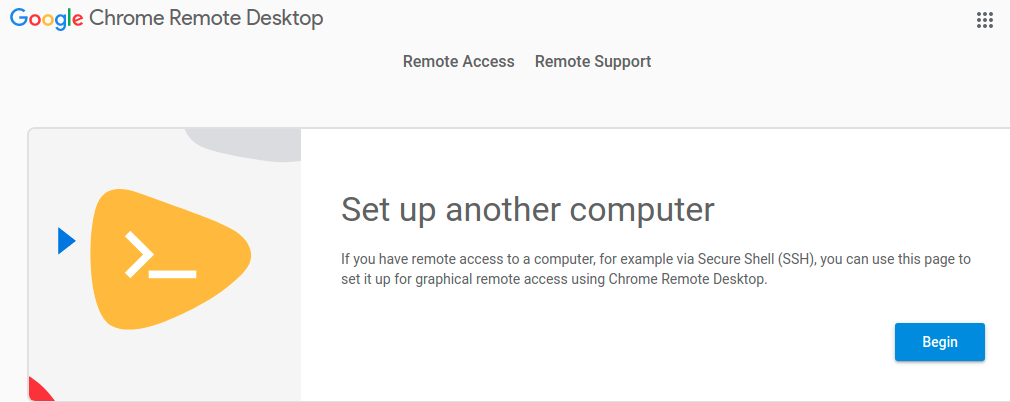
- Click “Begin” button
- Click the Debian Linux link to download deb package for installation of Chrome-Remote-Desktop
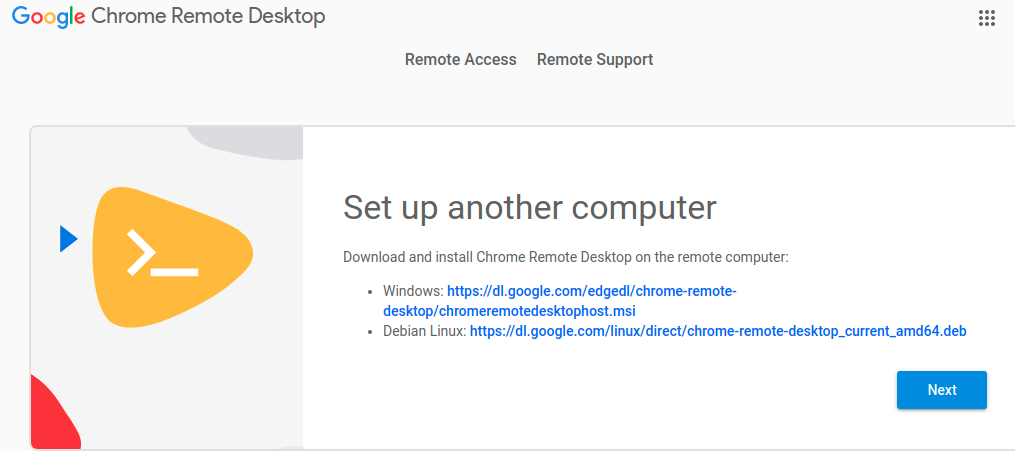
- Install the dowloaded deb package
$ sudo dpkg -i ~/Downloads/Chrome-remote-desktop_current_amd64.deb
$ sudo apt-get -f install
- Click “Next” button
- Click “Authorize” button
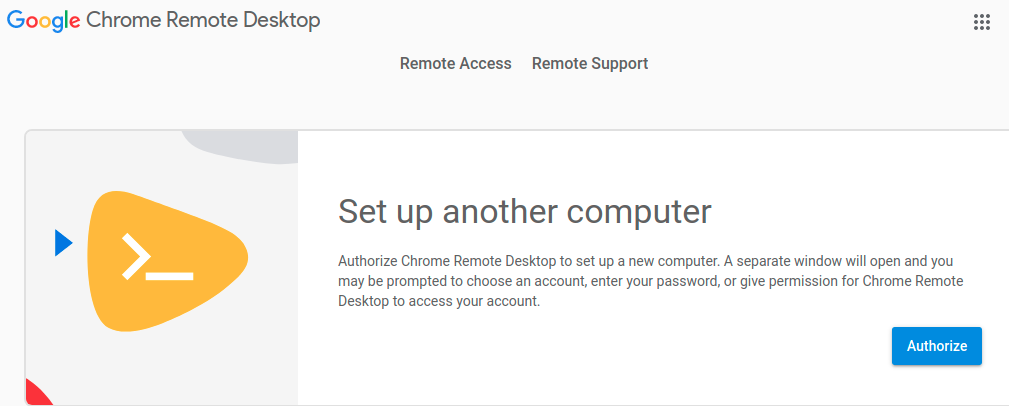
- Copy the Debian Linux command and paste it in a terminal. It will ask you PIN Numbers and this will be required to make a connection beween the remote PC and other PC
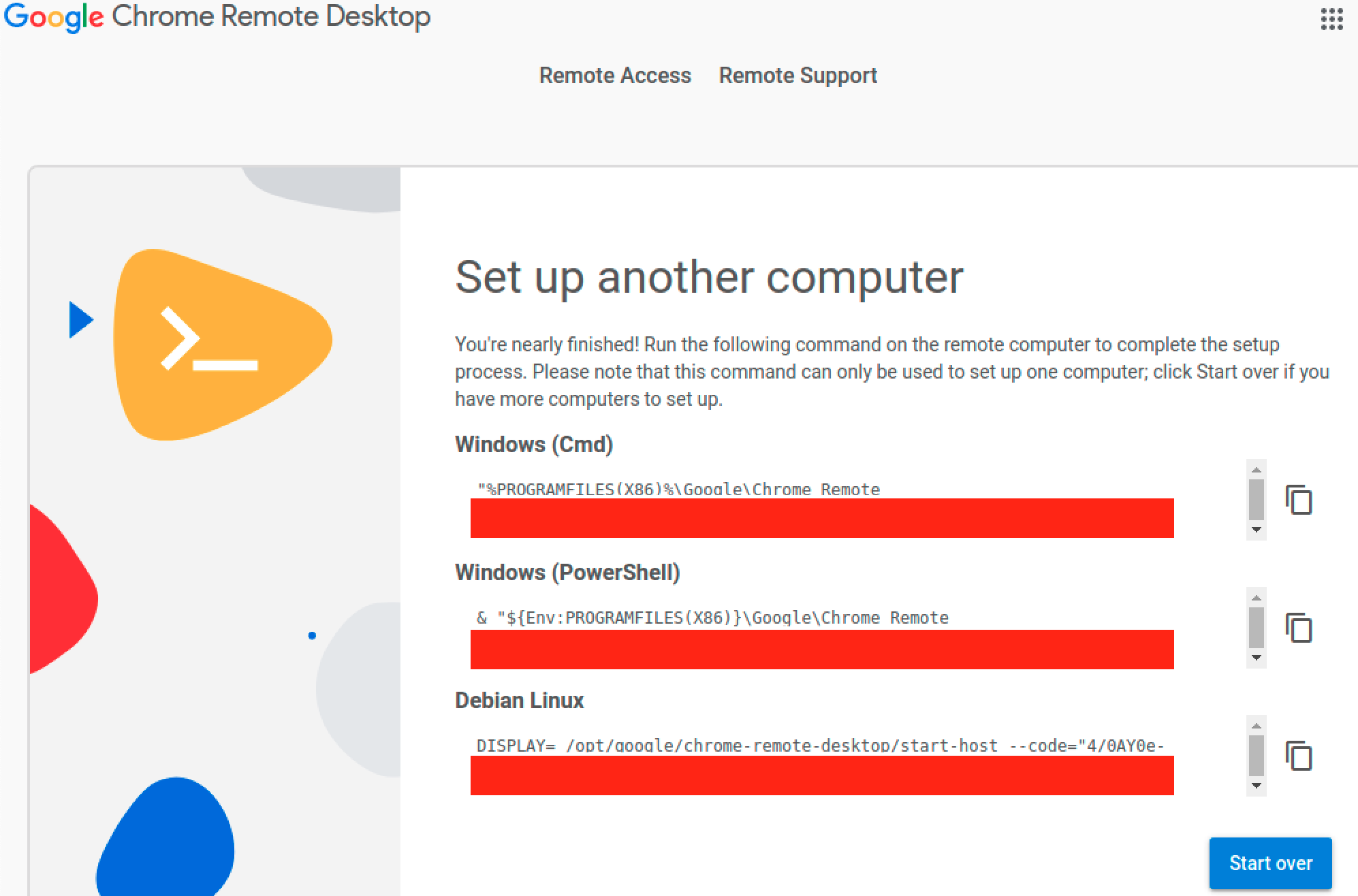
- Now, your remote PC is ready to make a connection!
3. Make a Remote Connection
- On your other PC (in my case, on my Macbook), open Chrome browser and remote-desktop extension
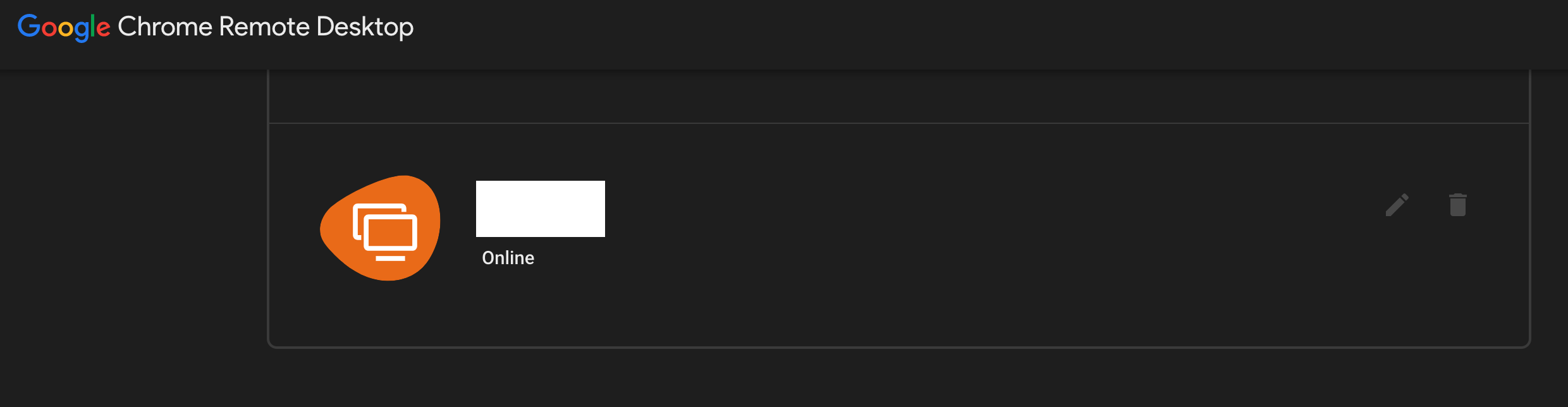
- Click the your remote PC and put the defined PIN numbers
- It will ask you Xsession or Ubuntu
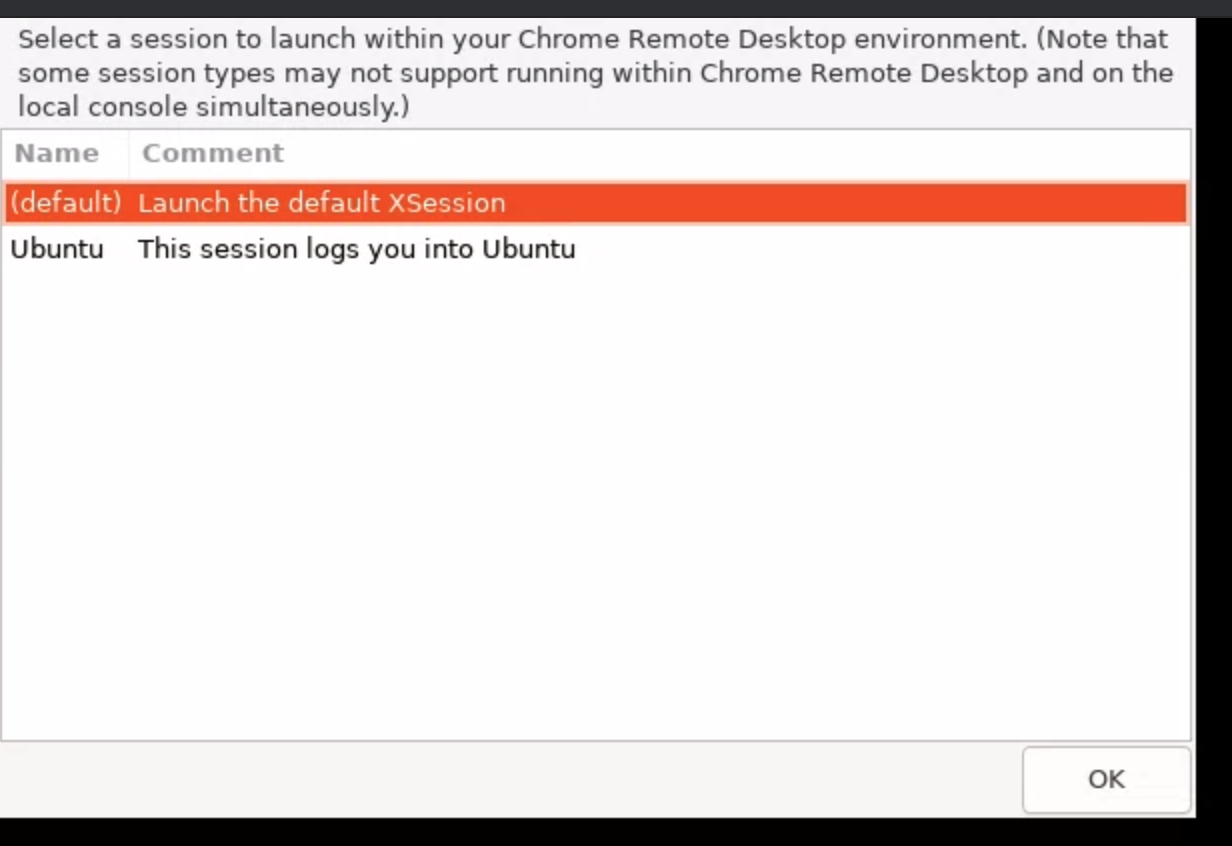
- Both will not directly show status displayed on you remote PC
4. Make a Connection with Ubuntu Desktop (Teamviewer like)
-
Download monkeypatching for Ubuntu20.04 (chrome_remote_desktop_monkeypatching_20.04.sh)
-
chmod +x
$ chmod +x chrome_remote_desktop_monkeypatching_20.04.sh -
Stop Chrome-remote-desktop
$ /opt/google/chrome-remote-desktop/chrome-remote-desktop --stop -
Run monkeypatching
$ sudo ./chrome_remote_desktop_monkeypatching_20.04.sh -
Start Chrome-remote-desktop
$ /opt/google/chrome-remote-desktop/chrome-remote-desktop --start -
Now, if you make a connection, it will show ubuntu desktop like Teamviewer.
References
- Setting up Chrome remote desktop for Ubuntu 20.04 (in Korean)
- https://jehyunlee.github.io/2020/04/08/Python-General-4-ChromeRemoteDesktopLinux